Samsung Internet Browser introduces advanced video controls in ‘Video assistant feature’
Web browsers are one of the most used applications. Samsung Internet Browser takes the user experiences to higher level by providing advanced video controls via the Video assistant feature.
This application brings enhanced security features for Android devices, especially Galaxy smartphones.
Similarly, a Video assistant enhances the video watching experience of the user by providing extra controls on the screen for changing the video configuration. When a user plays a video on any website, the video assistant controls appear right below the video.
Enable VIDEO Assistant on your Phone
In your Samsung Internet Browser, go to More menu option then go to
Settings > Useful features > Video Assistant > Turn it on.
Once enabled, the Video Assistant provides the user with these additional controls appearing in a purple balloon such as ‘view full screen’, ‘view on TV’ or view in the pop-up player.
FULL-SCREEN MODE
Users prefer to watch videos in Full-Screen mode but it becomes very annoying to see every other content providing different controls on full screen and most of them providing controls like play/pause and rotate only.
The Full-Screen mode offered by Video Assistant provides a standard set of easy to use controls for user convenience.
Apart from the play, pause and rotate, the full-screen mode provides additional controls like touch lock, aspect ratio, and playback speed.
Moreover, users can control the brightness and volume very easily. A simple scroll up or down bar near the left edge of the screen adjusts the brightness
and on the right edge of the screen changes the volume.
Users can also navigate the video by either scrolling the small dot over the timeline or by simply swiping a finger to the left or right anywhere on the screen.
The screen orientation can be conveniently changed to landscape or portrait by tapping the rotate icon at the bottom
While in full-screen mode, you can also tap on the “More Menu” at the top right to use the other options such as share, playback speed and save.
Tap the icon to mirror your smartphone screen on a TV. The TV, however, should support Smart View, Chromecast, or a similar casting device.
VIEW IN A POP-UP PLAYER
By activating the pop-up player mode, the video starts playing in a separate small popup window and can be easily dragged anywhere on the screen. The main benefit of playing a video in pop-up mode is that the user can now switch to another tab on the browser or to another application on the device and can still continue watching the video.
Bear in mind that pop-up player mode works only if supported by the website and the icon is greyed out when not supported.
VIDEO TAB ON THE HOMEPAGE
Samsung Internet Browser has also introduced a new “Video tab” next to the existing “News tab”. This video newsfeed section is powered by Dailyhunt and presents content from diverse genres such as entertainment, technology, lifestyle, sports, science, etc.
HOW TO GET VIDEO TAB:
Go to Internet Settings then ‘Homepage’ and then Choose 'Quick access' from the top options.
The videos can be easily streamed in the browser itself with all the “Video assistant controls” available.
In case you want to disable Video assistant controls, simply remove it from your screen just like you remove other apps.








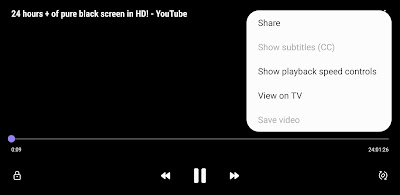






0 Comments