How important is it to know what type of Android system is, whether it's 32-bit or 64-bit?
If you're using a desktop or laptop, it may be easy to tell if your computer is running with a 32-bit and 64-bit architecture. On your desktop, depending on the type of operating system you're using, you may have seen the 32-bit and 64-bit options available, and that's whenever you download a program into your computer. There are programs that require you to have a 64-bit version, for example, as a prerequisite.
With improvements in the architecture of smart devices, we are now seeing the use of these terms even in Android devices. Smartphones with 32-bit and 64-bit processors are nothing new. It has been around for a few years now. The majority of users don't care about the structure used in the smartphone processor, which is the main thing that affects the overall performance of the device. The higher the version and structure of this system, the higher the 64-bit system, the better the speed of the device and keeping pace with the installation of the latest important applications. This is unlike devices that carry a 32-bit processor structure.
In short and simple terms, the 64-bit processor is more capable and distinctive than the 32-bit processor. This is because a 64-bit processor can bring more data and handle it simultaneously and very quickly. The 32-bit processor handles a limited number of data and does not respond to it quickly, so there is a bit slow in these devices. So, now the most important question is "Is my device running 32 or 64-bit?" Just follow the next steps and you'll find out if your phone is running Android 32-Bit or 64-Bit.
Check if your phone is running 32-bit or 64-bit Android
There are a lot of apps that give you all the information about your phone, specifically the hardware cutting information in your Android phone. But today we will rely on an important and distinctive application, AIDA64.
Steps to use AIDA64
We're talking here about aida64,so we'll find that most of us haven't installed this app yet in his phone. That's why you can access the link below and download the app through the Google Play Store for free.
After installing the phone app, open the app directly. In the main interface you will find several sections of phone information. But what we need is the section to show the specific processor information. It's just enough to click the CPU word from this list.
Under the CPU field, you'll find that there's a large list of information about this processor in your phone. But just consider the Instruction Set option where you'll find next to this option whether the phone is 64-bit or 32-bit.






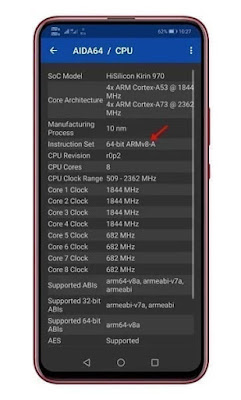






0 Comments