To avoid such troubling problems, WhatsApp includes a "change of number" feature for Android and iOS users. This feature allows you to change the phone number associated with your WhatsApp account without losing any of the old conversations in the account. Here, we will share with you a detailed guide on how to change WhatsApp number without losing old messages.
Steps to securely change WhatsApp phone number
You should always make sure that your WhatsApp app is constantly updated, in order to get all the updates that come first-hand.
After you update the app open it now, and then from the main interface click on the three vertical points in the app angle. From the drop-down menu, select the Settings option.
We will now have the app interface for settings. Select the Account or Account option that includes your account information.
On the account information page we've gone to, you'll find the option we're looking for specifically. From there, scatter the number change option or Change Number.
Now the app will ask you to confirm this option that changes your phone number, so just click the next word or next.
In the end, you have to put your old phone number in the first option, your new phone number in the second box and then dial a change.
In order to confirm as any new application process in the account. You will be sent a message with an activation code, and once activated the phone number will be replaced by this new number while maintaining the old conversations.






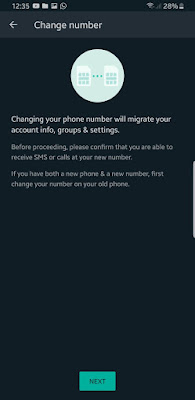





0 Comments